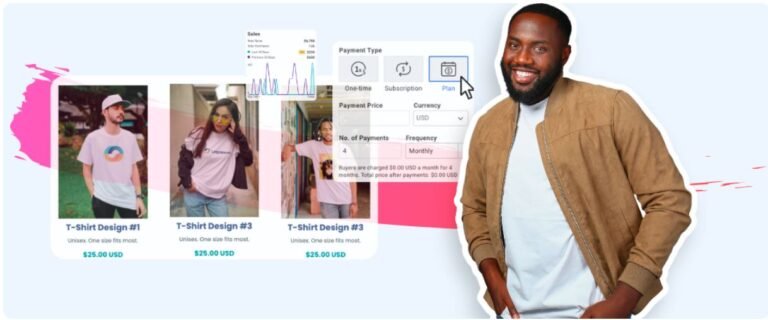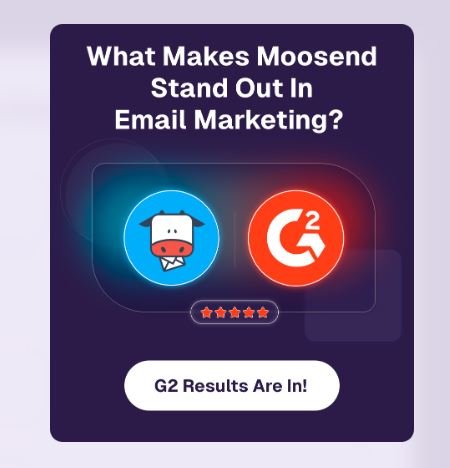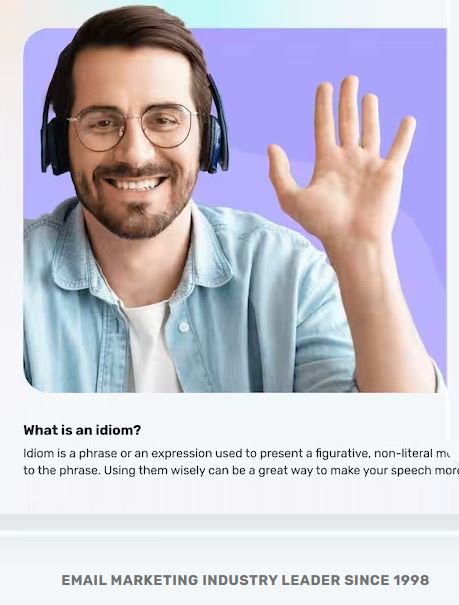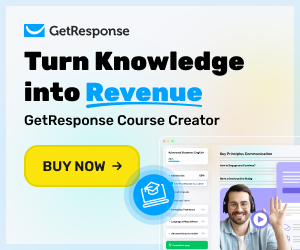
Email marketing is one of the most effective ways to build relationships with your audience, boost sales, and keep your brand top of mind. But if you’re new to it, setting up your first campaign can feel overwhelming. That’s where GetResponse comes in. Known for its beginner-friendly interface and powerful automation features, GetResponse makes it simple to design, send, and track professional email campaigns—even if you’ve never done it before.
In this step-by-step guide, we’ll walk you through the exact process of creating your first email campaign in GetResponse. By the end, you’ll be ready to connect with your subscribers, share your message, and start seeing results.
What is GetResponse?
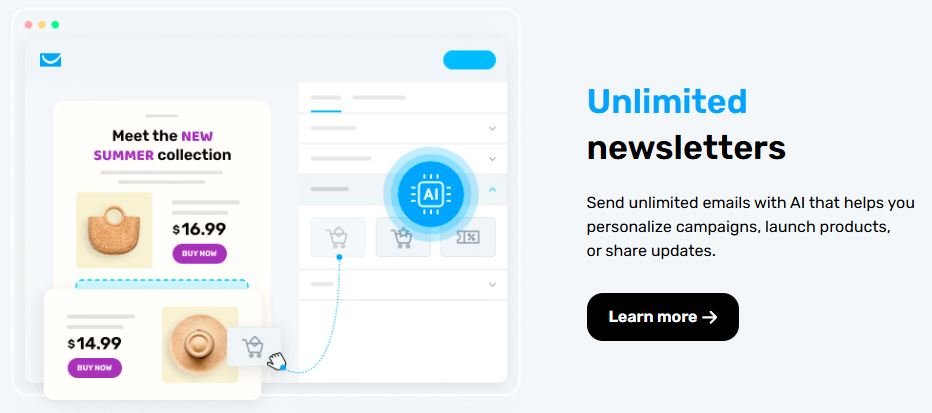
GetResponse is one of the most trusted email marketing platforms in the world, often appearing among the top choices when businesses search for reliable digital marketing tools. It offers an intuitive interface, powerful automation, and advanced segmentation to help brands connect with their audience effectively. With features like pre-built templates, AI-assisted content creation, and robust analytics, it’s perfect for building professional campaigns that engage and convert.
What sets GetResponse apart is its strong e-commerce capacity. From abandoned cart recovery and product recommendation emails to seamless integrations with Shopify, WooCommerce, and Magento, it provides everything online stores need to increase sales and retain customers. Add in tools like sales funnels, landing pages, and webinar hosting, and you get a complete marketing solution in one platform.
Our Editors review
Despite some competition, We believe that GetResponse is a powerful and reliable choice for small businesses and e-commerce brands, making it worthy of a solid 8.9 rating.
Let go straight to our goal and see what GetResponse can offer to you and to your business, big or small
🔑 GetResponse Key Features
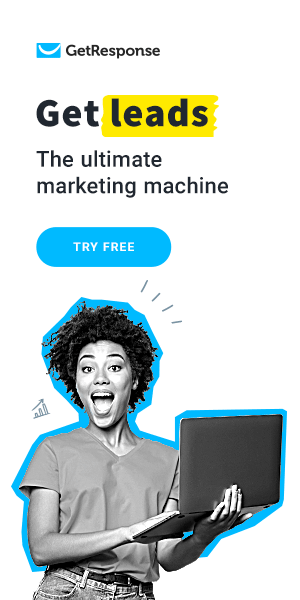
When you look at GetResponse key features, you will notice that GetResponse offers some functionnalities that other email marketing do not offer, like E-Commerce tools, let see what its Key feartures are:
- Email Marketing
- Drag-and-drop editor with customizable templates.
- AI-powered subject line and content suggestions.
- A/B testing for subject lines and email content.
- Marketing Automation
- Visual workflow builder for automated campaigns.
- Behavior-based triggers (opens, clicks, purchases).
- Lead scoring and tagging for better segmentation.
- E-commerce Tools
- Abandoned cart recovery emails.
- Product recommendations and personalized offers.
- Integrations with Shopify, WooCommerce, Magento, and more.
- Landing Pages & Funnels
- Drag-and-drop landing page builder.
- Conversion funnels for lead generation, webinars, and sales.
- Built-in A/B testing to improve performance.
- Webinars & Events
- Built-in webinar hosting (no extra software needed).
- Screen sharing, polls, and interactive chat.
- Automated follow-up emails for attendees.
- List Management & Segmentation
- Advanced segmentation based on demographics, behavior, or custom tags.
- Dynamic content personalization for each subscriber.
- Easy import/export of contacts.
- Analytics & Reporting
- Real-time tracking of opens, clicks, and conversions.
- Sales and ROI tracking for e-commerce.
- Customizable dashboards and detailed reports.
- Integrations & API
- 200+ integrations including PayPal, Zapier, WordPress, and CRMs.
- RESTful API for custom connections.
- Mobile App
- Manage campaigns on the go.
- Track subscriber growth and campaign performance in real time.
- Deliverability & Compliance
- High inbox placement rates.
- GDPR-compliant tools for subscriber privacy.
- Double opt-in and list hygiene features.
What is the difference between GetResponse and other competitors?
Let see from the table bellow, the difference between Aweber and other competitors?
| Feature / Capability | GetResponse | AWeber | Moosend | Mailchimp |
|---|---|---|---|---|
| Marketing Automation & Workflows | Advanced automation with behavior triggers, tagging, lead scoring, abandoned cart recovery. | Solid automation but simpler than GetResponse; good for beginners. | Strong automation workflows at affordable plans. | Good automation but more limited unless on higher tiers. |
| Landing Pages / Conversion Funnels | Built-in landing pages and full sales funnels with templates. | Landing pages available, funnels less developed. | Landing pages and forms included, basic funnel support. | Landing pages available, funnels require integrations or advanced plans. |
| E-commerce Capabilities | Excellent – abandoned cart, product recommendations, deep integrations with Shopify, WooCommerce, Magento. | Decent – integrations with e-commerce platforms but fewer advanced features. | Good – abandoned cart and product recommendation emails; strong for the price. | Good – abandoned cart, product recommendations, Shopify & WooCommerce integrations, but advanced e-commerce in higher tiers. |
| Webinar / Events Features | Built-in webinar hosting with follow-ups and attendee management. | No native webinar tools. | No webinar hosting features. | No native webinar tools. |
| Templates & Design Flexibility | Large library of responsive email, landing page, and funnel templates. | Good selection of email templates, easy to use. | Modern, responsive templates with good customization. | Extensive template library, widely used but some locked behind paid tiers. |
| Segmentation & Personalization | Advanced – behavior-based, tags, lead scoring, dynamic content. | Basic segmentation and tagging options. | Strong personalization and segmentation included early. | Solid segmentation, but more powerful audience insights are in higher-tier plans. |
| Analytics & Reporting | Detailed reporting with sales, ROI, and real-time analytics. | Basic reporting, solid for small businesses. | Good analytics for campaigns and automation. | Strong reporting, predictive analytics in higher plans. |
| Support & Ease of Use | 24/7 live chat, email support, detailed knowledge base. | Excellent customer support including phone, chat, and email. | Good support with easy-to-use dashboard. | Decent support, live chat and email available; phone support on higher plans. |
Ready to try GetReponse?
Even the most powerful tool is useless unless you know how to use it. Below, we’ll walk you through creating your first GetResponse email campaign, step by step.
How to Create Your First Email Campaign in GetResponse ”Step-by-Step”
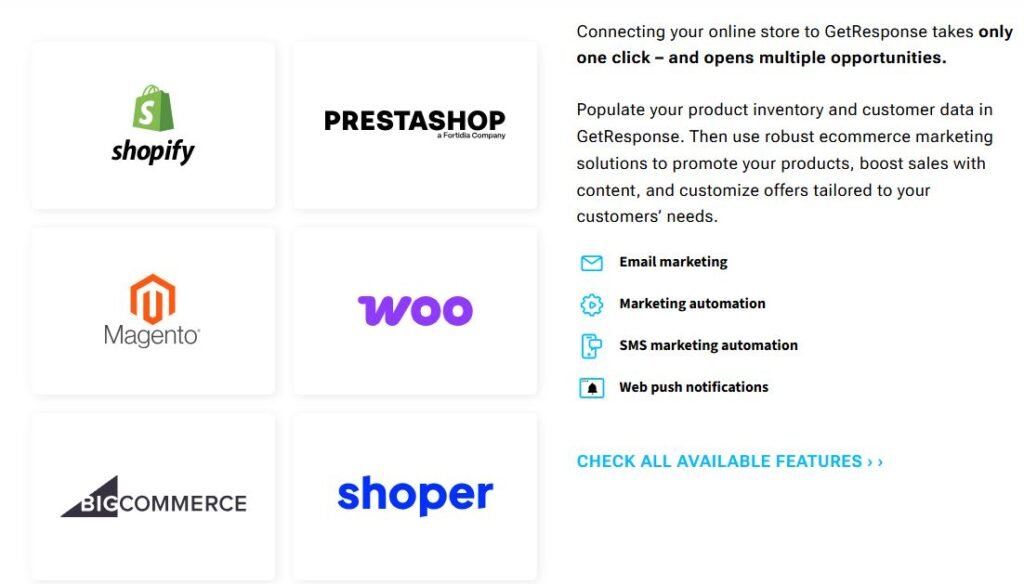
Step 1. Prepare your account & sender identity
- Sign up or log into your GetResponse account.
- Verify your sender email address (the “From” address) in Settings.
- Authenticate your sending domain (SPF/DKIM). This improves deliverability, copy the DNS records GetResponse gives you and add them at your domain host.
- Set your default “From name” and company details (required for compliance).
Step 2. Create your audience / list
- Go to Contacts (or Lists/Audience) and create a new list/campaign for this project.
- Name it clearly (e.g., “Newsletter — Spring 2025” or “Shop Customers”).
- Create any custom fields you’ll need (first name, order ID, preferred category).
Step 3. Add or import subscribers
- Add subscribers manually, paste a single address, or import a CSV file.
- Make sure every contact has given permission to receive emails. Enable double opt-in if you require confirmed subscribers.
- Tag contacts on import (e.g.,
lead,customer,webinar-signup) for segmentation later.
Step 4. Plan your campaign
- Define the goal: brand awareness, sell a product, webinar signups, or nurture new leads.
- Decide the type: one-off broadcast, welcome series, or automation funnel.
- Sketch the sequence: subject lines, main CTA, and any follow-ups.
Step 5. Create the email (message)
- Open Messages → Email (or “Create newsletter”) and choose the drag-and-drop builder or HTML editor.
- Pick a responsive template or start from scratch.
- Add these essentials:
- Clear subject line (keep it short, benefit-driven).
- Preheader (preview text) to complement the subject.
- Personalization tokens (e.g.,
Hi {first_name}). - Single strong CTA (button + linked text).
- Unsubscribe link and company address in the footer for compliance.
- Use alt text for images and keep content scannable (short paragraphs, bullets).
Step 6. Set up automation or scheduling
- For a single broadcast: choose recipients (list/segment) and either send now or schedule (pick date/time and timezone).
- For a series (welcome/onboarding): use Automation → Workflow Builder:
- Create a new workflow.
- Set trigger (e.g., subscribes to list, purchases, clicks a link).
- Add actions (send email, wait delays, apply tag).
- Add conditions (if clicked → send follow-up A; if not → reminder B).
- Activate the workflow.
Step 7. E-commerce steps (optional but useful)
- Integrate your store (Shopify, WooCommerce, etc.) via the Integrations area.
- Enable abandoned cart emails and e-commerce tracking.
- Use product blocks or dynamic recommendations in emails to drive conversions.
Step 8. Test everything
- Send test emails to multiple inboxes (Gmail, Outlook, mobile).
- Use preview and inbox preview tools to check rendering.
- Click every link, test forms, and confirm tracking parameters (UTM if used).
- If available, run a spam-score or deliverability check.
Step 9. Send & monitor
- Hit Send or Activate the automation.
- Monitor opens, clicks, bounces, and unsubscribes in Reports.
- Let the campaign run long enough to collect reliable data (at least a few days for opens/clicks).
💰 GetResponse Pricing Plans (2025)
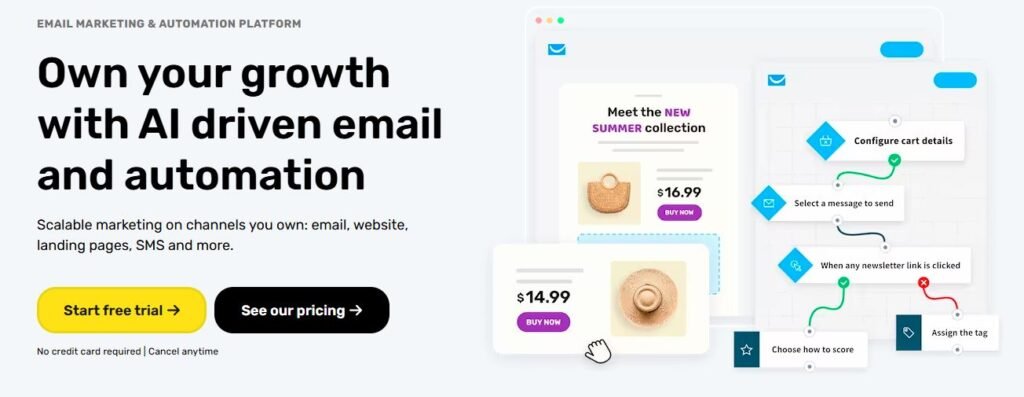
| Plan | Monthly Price (up to 1,000 subscribers) | Best For | Key Features |
|---|---|---|---|
| Starter | $0 | Beginners & small lists | • Up to 500 contacts • 2,500 monthly email sends • Website & landing page builder • Signup forms & popups • Basic templates • GetResponse branding |
| Email Marketing | From $13.12 | Small businesses | • Unlimited emails • Basic autoresponders • Landing pages • Email scheduling • List segmentation • Basic support |
| Marketing Automation | From $59/month | Growing businesses | • All “Email Marketing” features • Advanced automation workflows • Event-based triggers • Webinars (100 attendees) • Contact scoring & tagging • Sales funnel builder |
| Ecommerce Marketing | From $119/month | Online stores | • All “Marketing Automation” features • Abandoned cart recovery • Product recommendations • Transactional emails • Promo codes for e-commerce • Webinars (300 attendees) |
| Max / Max² | Custom pricing | Enterprises | • All features unlocked • Dedicated account manager • SMS marketing • Transactional emails (SMTP/API) • AI recommendations • Priority & phone support |
My Opinion about the price
Compared to other email marketing tools, GetResponse is a bit more expensive, but the higher cost is justified by the advanced features that cheaper email marketing tools don’t offer. 👉 Note: Prices increase with the size of your email list. Annual and 2-year plans offer discounts (up to ~30%).
Who is GetResponse for?
+————————-+————————–+
| User Type | Recommended Plan |
+————————-+————————–+
| Beginners / Small Lists | Free or Email Marketing |
|---|---|
| Growing Small Business | Marketing Automation |
| ————————- | ————————– |
| E-commerce Stores | Ecommerce Marketing |
| ————————- | ————————– |
| Content Creators, | Marketing Automation |
| Bloggers, Coaches | or Ecommerce Marketing |
| ————————- | ————————– |
| Agencies & Marketers | Marketing Automation |
| managing multiple lists | or Ecommerce Marketing |
| ————————- | ————————– |
| Large Enterprises | Max / Max² Plans |
| +————————-+————————–+ |
1. Small and Medium Businesses (SMBs)
- Ideal for businesses looking to grow their email lists, nurture leads, and increase sales.
- Provides marketing automation, landing pages, and sales funnels in one platform.
2. E-commerce Stores
- Perfect for online shops using Shopify, WooCommerce, or Magento.
- Supports abandoned cart recovery, product recommendations, transactional emails, and sales tracking.
3. Digital Marketers and Agencies
- Agencies managing multiple clients can use GetResponse’s segmentation, automation, and reporting tools.
- Advanced analytics help track campaign ROI for multiple campaigns and audiences.
4. Content Creators, Bloggers, and Coaches
- Supports newsletters, webinar hosting, and automated drip campaigns.
- Helps creators engage their audience, promote products or courses, and drive registrations.
5. Enterprises and Larger Teams
- Enterprise-level plans offer dedicated account managers, advanced automation, AI-driven tools, and priority support.
- Scales to large subscriber lists and complex workflows.
Ready to give it a try?
Pros and Cons
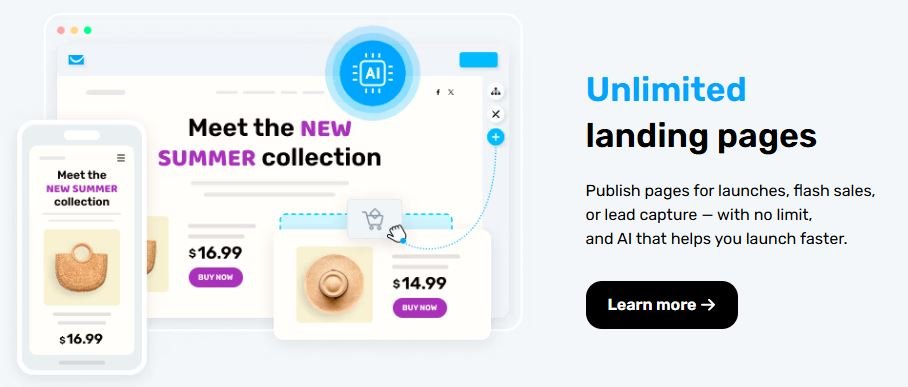
Pros of GetResponse
- Comprehensive All-in-One Marketing Platform
- Combines email marketing, landing pages, sales funnels, webinars, live chat, website builder, and AI tools in a single interface.
- Advanced Marketing Automation
- Offers robust automation features, including conditional workflows, lead scoring, and dynamic content, enabling sophisticated customer journeys.
- E-commerce Integration
- Integrates with platforms like Shopify and WooCommerce, providing tools for abandoned cart recovery, product recommendations, and sales tracking.
- Webinar Hosting Capabilities
- Built-in webinar hosting allows for live and on-demand events, ideal for online courses, product demos, and lead generation.
- User-Friendly Interface
- Intuitive design and drag-and-drop editors make it accessible for beginners while offering depth for advanced users.
- GDPR Compliant
- Ensures data protection and privacy for users in compliance with regulations.
❌ Cons of GetResponse
- Higher Pricing for Advanced Features
- Many advanced features, such as automation and webinar hosting, are only available on higher-tier plans, which can be costly for small businesses.
- Limited Form Customization
- The form builder lacks advanced customization options, such as custom CSS editing, which may restrict design flexibility.
- Learning Curve for New Users
- While user-friendly, the abundance of features may overwhelm beginners, requiring time to fully utilize the platform.
- Pricing Increases with Subscriber Count
- Costs grow as your email list expands, which may be expensive for larger lists.
- Limited Webinar Storage on Lower Plans
- Lower-tier plans have restrictions on webinar storage, limiting the ability to host and archive multiple webinars.
Final Thought
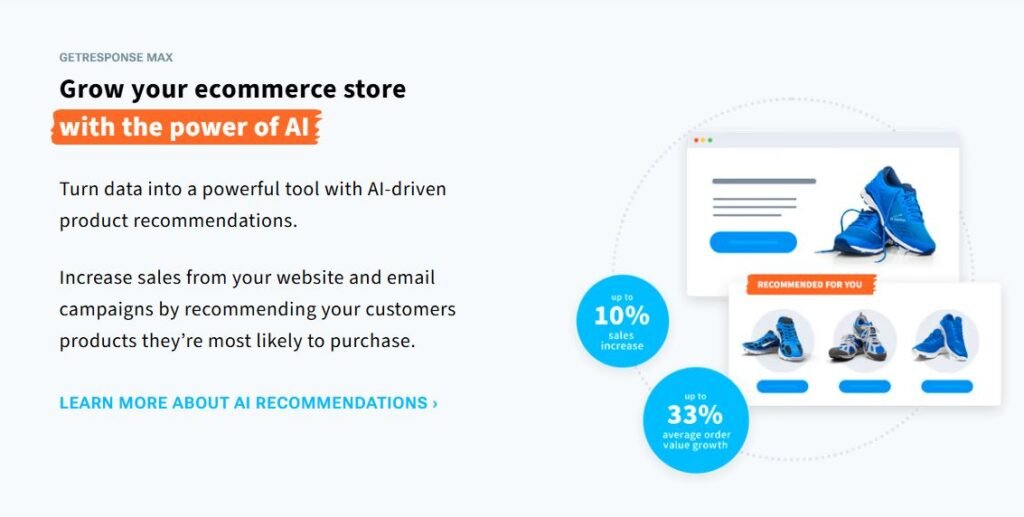
GetResponse is more than just an email tool, it’s a complete marketing platform that helps you connect with your audience, sell products, and grow your business. It’s packed with features like automation, e-commerce tools, landing pages, and webinars, so you can do a lot from one place. It’s a bit more expensive than basic email tools, but the extra features make it worth it, especially if you want to run professional campaigns without juggling multiple platforms. In short, if you’re serious about growing your business and keeping your subscribers engaged, GetResponse makes it simple and effective.
Ready to try it
Click VISIT OUR BLOG PAGE for more